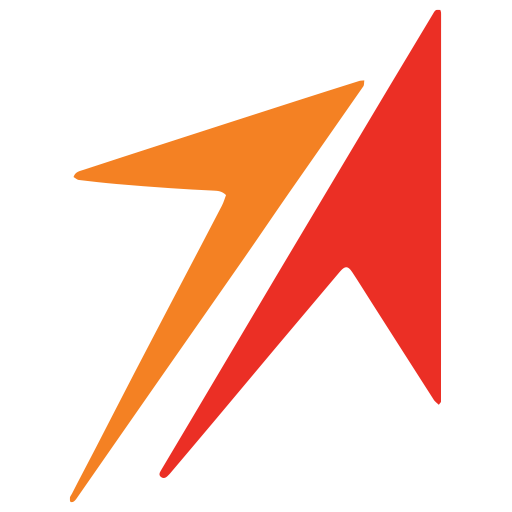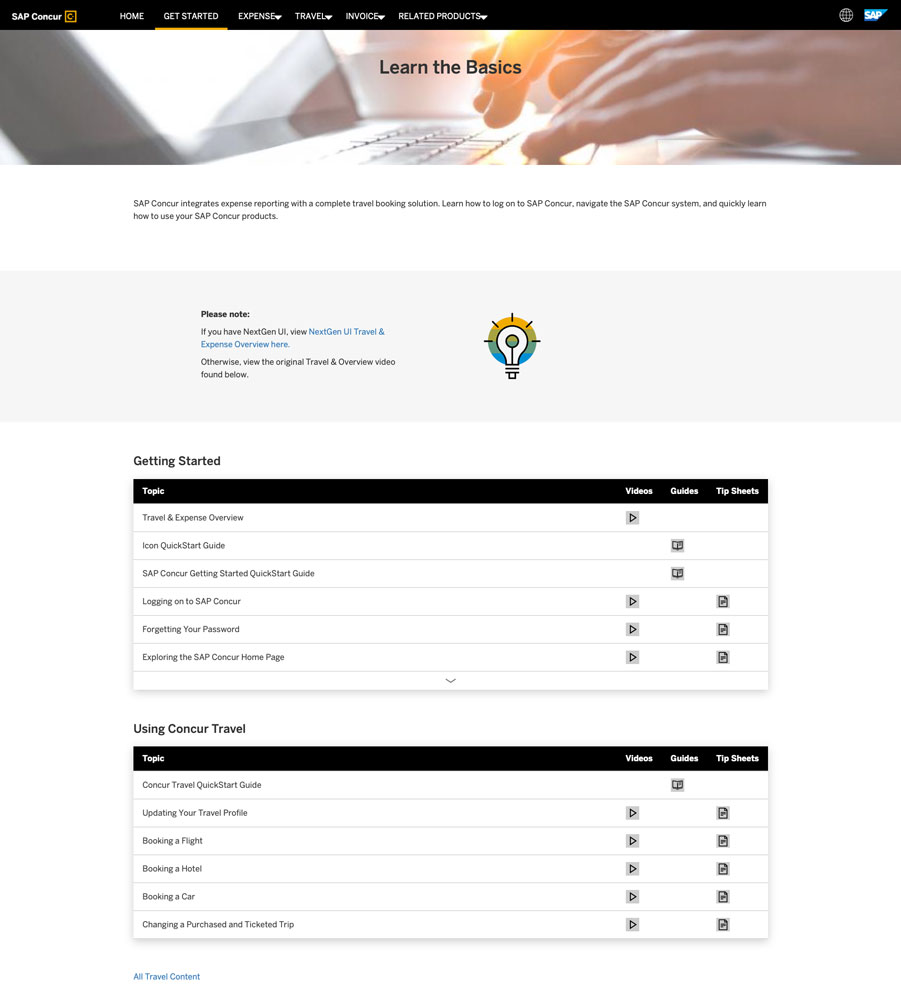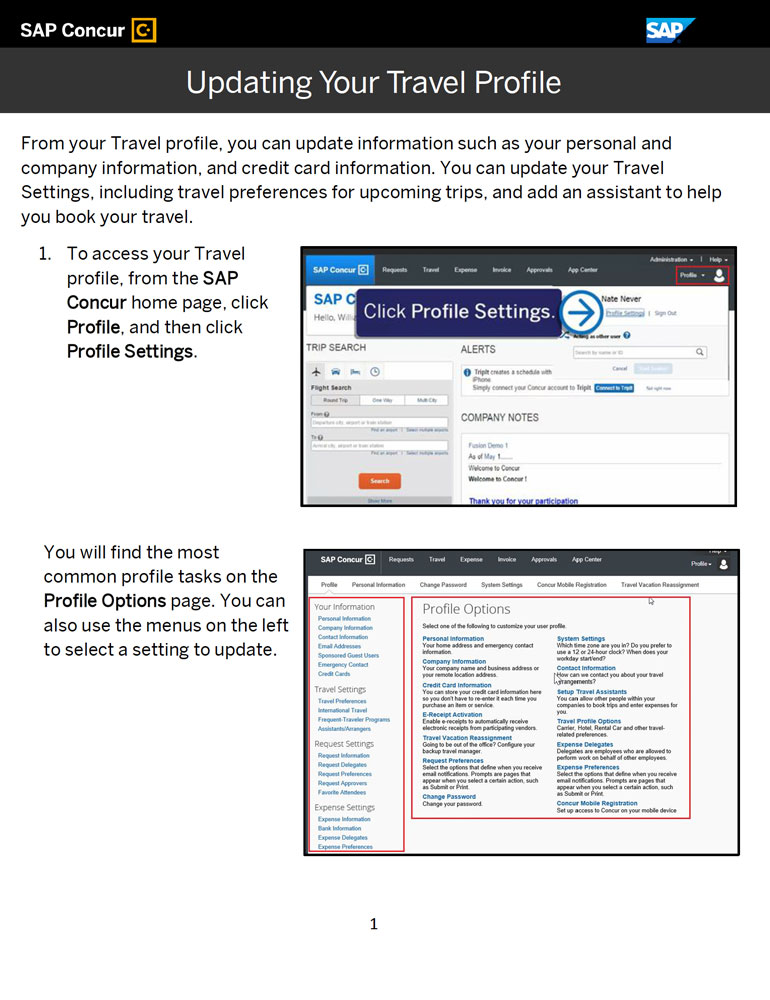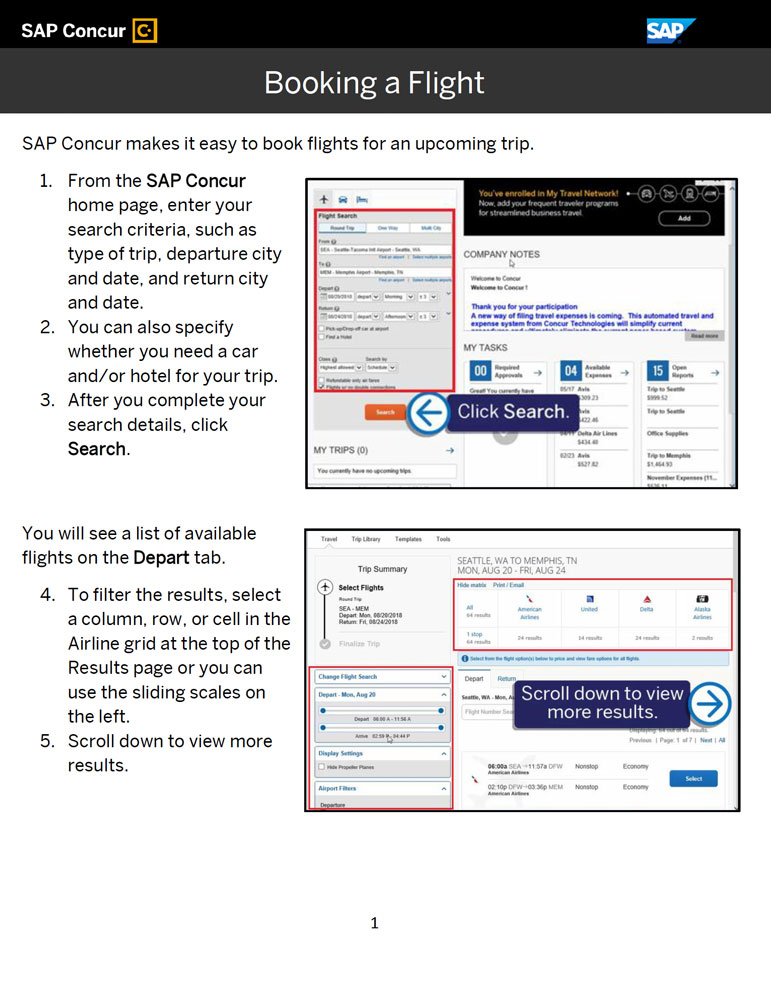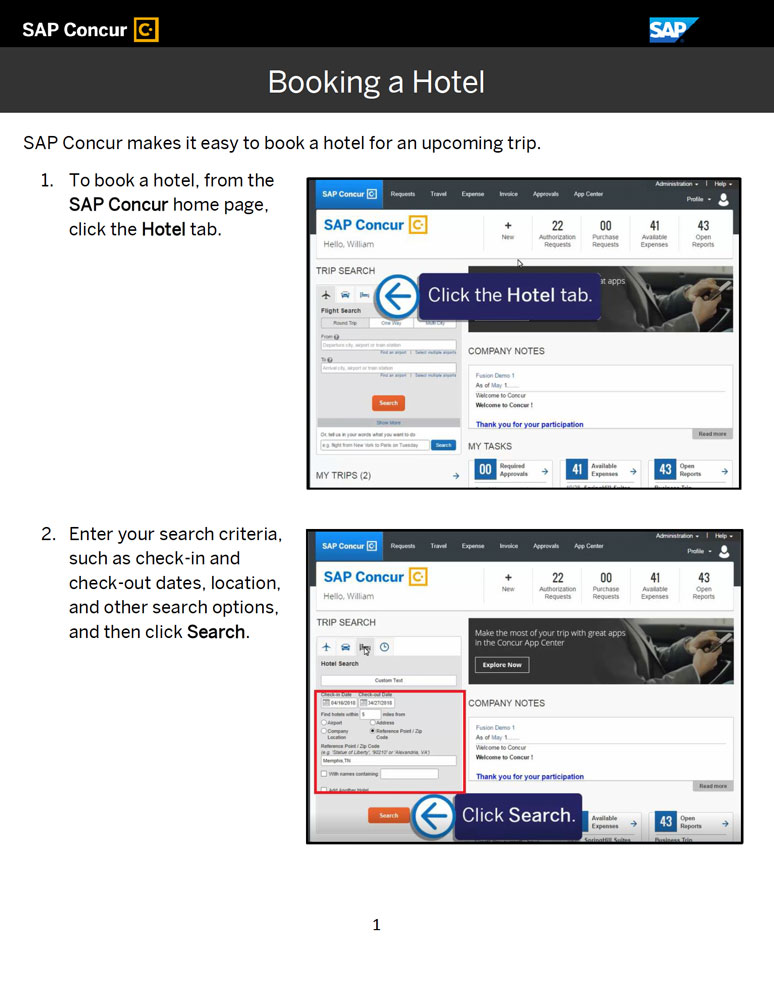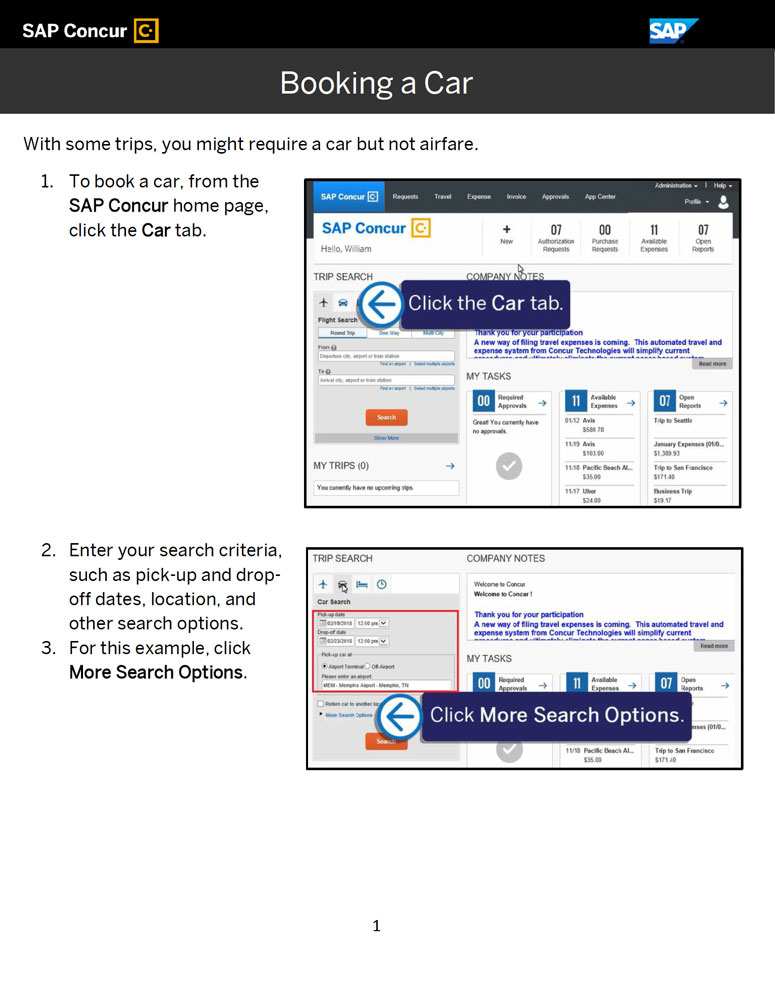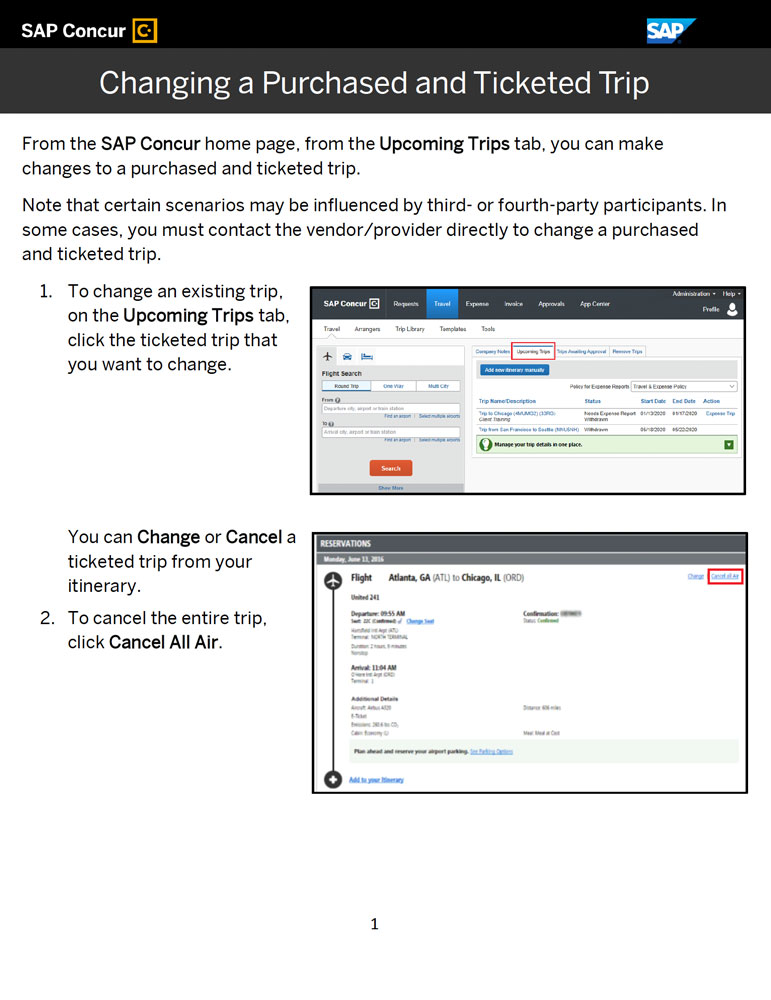![]()
SAP Concur solutions integrate a corporate travel system with Travel Leaders that will help you achieve all of your travel and expense goals.
- Capture travel data, no matter where it’s booked
- See consolidated travel data on a single dashboard
- Easily book air, rail, hotel, and car using one online booking tool
- Make policy compliance easy for employees
- Give employees the freedom to book travel on their own
SAP Concur travel software along with Travel Leaders offers mobile-friendly tools and support that can serve everyone’s needs.
- Allow employees to change reservations on the go, share itineraries, and get travel updates
- Base business decisions on accurate, complete, and up-to-date data
- Track traveling employees to meet the duty of care responsibilities and keep employees safe
- Help employees make sustainable travel choices
Need Help?
If you have any questions or receive an error please email our team, including details: city, dates, and screenshots.
Concur Questions
Q: How do I log into Concur?
www.concursolutions.com
Preferred browsers are Chrome and Firefox
Q: How do I add to or modify my Concur profile?
- In the upper right-hand corner of the home screen, hover over the “Profile” head symbol and click on Profile Settings. You may add airline frequent flyer numbers, frequent driver or stay membership numbers for car companies and hotels, Arrangers who can work on your behalf, cell and emergency contact phone numbers, and travel preferences.
Q: Anything else I should add to my profile?
- Cell phone number so the airlines can reach you in the event of a weather cancellation or delay.
- Click on Email Addresses and “Verify” your email address to facilitate the flow of information between your arranger,
Q: I am a new employee and my Concur profile is not completely set up.
- EQD will create the user profile on the travel side and assign the travel rule class and enable travel access.
Q: How do I set up a Travel Arranger?
- In Profile Settings go to Travel Settings, Assistants/Arrangers.
Q: What is the Concur Travel booking tool?
- Concur Travel is a robust booking tool providing travelers or their delegates with Air, Rail, Car and Hotel booking options.
- Enter dates and destination and Concur Travel will show airlines offering negotiated discounts, contracted for MHI Groups.
- We recommend a call to our TMC (Travel Management Companies- Travel Leaders ) for assistance with international
Q: What if a traveler requires a Multi-City itinerary or an international itinerary?
- The Concur booking tool can is able to handle multiple stops by clicking on the Multi City search option.
- Traveler or arranger can also book international travel. However, we do recommend a call to the TMC when dealing with a
Q: Can I make reservations for the conference hotel through the booking tool?
- No, conference hotels should be booked using the instructions on the conference website.
- These contracted rates are only available for attendees and conference rates will not be available through Concur or the
Q: How do I know that my Concur booking is finalized?
- Once you have submitted the reservation for purchase. Travel Leaders will issue your ticket the same day it is submitted for purchase. You will receive an email confirmation from Travel Leaders.
- Then you can click on the Travel tab and look for Upcoming Trips or Trip Library. Click on the trip to locate the 11 digit ticket number to confirm the ticket has been issued. This normally happens 5-45 minutes once the trip has been submitted and
Q: What if I need to cancel my trip?
- You can cancel the reservation through Concur travel or with the travel agency directly prior to the departure in order to
- The travel agent will review what credit might be available, when it needs to be used and who can use it.
Q: What happens to cancelled/unused tickets?
- An unused ticket credit will be added to your travelers profile and show on the Travel tab for the traveler. The TMC will apply
Q: If an airline ticket booked through the booking tool is cancelled by the airline, where do I go for help?
- For weather cancelations, airlines often issue “weather waivers” to waive change fees or offer full refunds.
- Contact Travel Leaders and they will go over your options. For mechanical or airline issues, airlines may offer flight refunds,
- You can avoid customer service lines or long waits on hold by emailing/calling Travel Leaders for assistance.
Q: How are airline tickets paid? What about hotel?
- Employees should use their corporate cards.
Q: If you are booking on behalf of a traveler, will reservation confirmations come to their email?
- If you are logged in as the traveler’s arranger, travel confirmations will associate with their profile and the traveler will
In the delegate assignment, there is a check box for the delegate to also receive emails.
Q: When booking a guest, do we need to provide date of birth and gender?
- Yes. The information is required by TSA and the airlines for security reasons.
Q: How does the Concur mobile app work?
The mobile app allows you to:
- Manage your Requests
- See Trips
Q: How do I install the Concur mobile app?
From your computer, sign into Concur.
- In the upper right corner click on Profile and then on Profile Settings.
- Click on Concur Mobile Registration link. (Do not click the get started button). Your email should auto-populate.
- Under Set up a PIN for Concur Mobile, create a PIN (use a simple 4-digit number)
- Click Set Concur Mobile PIN. (This will be a one-time PIN password to activate the app).
- On a mobile device, download the SAP Concur app from your app store.
- When you launch the app, enter your email address on the sign-in page when it asks for Work Email or Username. Click
- When it asks for your password, enter the PIN you just created